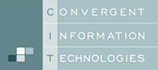Robot Programming Tutorial
This robot programming tutorial offers a fast introduction to easy robot programing with AUTOMAPPPS robot offline programming. Learn how to program a robot offline in about a day. Step by step, the approach for easy robot programming will be trained by using video examples.
The robot programming tutorial is structured as follows:
- Part 0: Overview
- Part 1: Model cells and import components and equipment (robots, tools, conveyors, axes,...)
- Part 2: Define process task(s) and application(s) of the robot(s) and assign it to different robots
- Part 3: Define handling tasks
Overview
The right videos shows the main portion of the robot offline programming and simulation task with AUTOMAPPPS software. The individual steps are shown in more detail in the following videos. Step by step and section by section / chapter by chapter.
The video is embedded by YouTube and only loaded and played from there when you click on the play button. From then on, the privacy policy of Google applies.
Part 0: Overview / Introduction to the robot programming tutorial / offline programming course
- CAD model editor: importing, manipulating and enriching
- Work-piece editor: defining CAD models as part to be treated
- Tool editor: loading tool models, creating tool models, parametrizing process simulation
- Robot editor: loading new robots
- obstacle editor: defining CAD models as obstacles
- conveyor editor: defining rails, conveyors, auxiliary axes, rotation tables etc.
- Scene editor / Cell editor
Part 0.0: Getting started
0.0.1 Loading an AUTOMAPPPS project (.ap) or creating a new one
The video is embedded by YouTube and only loaded and played from there when you click on the play button. From then on, the privacy policy of Google applies.
Part 0.1: Using the GUI
This section gives you the fast introduction to the GUI.
0.1.1 Interaction with the contents vs. changing the view.
The video is embedded by YouTube and only loaded and played from there when you click on the play button. From then on, the privacy policy of Google applies.
Part 1: Modelling/importing cells and components (robots, tools, conveyors, axes)
This part of the robot programming tutorial introduces to the initial creation or import of the modell of the robot cell - prior to the actualy programming of the process and the robot task-
Part 1.1: CAD Editor
1.1.1 Loading CAD
Example how to load a new object into the OLP SW - via loading and renaming a CAD file. The object can later be used to model the robot-cell or scene (1.7) built of different objects, robots, etc..
The video is embedded by YouTube and only loaded and played from there when you click on the play button. From then on, the privacy policy of Google applies.
Part 1.1: CAD Editor
1.1.2 Manipulating CAD:
1.2.2.1 Scaling
1.2.2.2 Rotating, transforming etc.
This video shows how you can rotate a part (loaded in 1.1.1), or change its origin. Also scaling is shown, a feature not only for dealing with mm, m, inches, but also a simple way to create a wall or obstacle, starting with a CAD of a box, or cylinder, or plane.
The video is embedded by YouTube and only loaded and played from there when you click on the play button. From then on, the privacy policy of Google applies.
Part 1.1: CAD Editor
1.1.3 Reference points
Reference points are little helpers for building robot cells or programming an application. They define the coordiantes (location and orientation) of points of interest. Examples in case of tools are e.g. candidates for Tool-Center-Points (TCPs), flange points that allow to attach a tool to the robot's flange automatically, a.s.o. Reference points can also define possible locations where to pick or where to place a part (pick points and place points).
Reminder: If you want to set a reference point graphically by clicking on a object, or if you want to modify it by selecting one of its (red, green, blue) axes, don´t forget to press "CTRL". As described in 0.1: Without CTRL all mouse actions change the view or move or rotate the object, cell, etc.
The video is embedded by YouTube and only loaded and played from there when you click on the play button. From then on, the privacy policy of Google applies.
Part 1.2: Workpiece (Part) Editor
1.2.1 Creating a workpiece
The video is embedded by YouTube and only loaded and played from there when you click on the play button. From then on, the privacy policy of Google applies.
Part 1.3: Tool Editor
1.3.1 Creating a tool
1.3.2 Defining transformations, TCPs, flange points, etc.
1.3.3 Process Simulation
The video is embedded by YouTube and only loaded and played from there when you click on the play button. From then on, the privacy policy of Google applies.
Part 1.4: Robot Editor
The video is embedded by YouTube and only loaded and played from there when you click on the play button. From then on, the privacy policy of Google applies.
Part 1.5: Obstacle Editor
The video is embedded by YouTube and only loaded and played from there when you click on the play button. From then on, the privacy policy of Google applies.
Part 1.6: Axes / Conveyor Editor
The video is embedded by YouTube and only loaded and played from there when you click on the play button. From then on, the privacy policy of Google applies.
Part 1.7: Cell Editor
The video is embedded by YouTube and only loaded and played from there when you click on the play button. From then on, the privacy policy of Google applies.
Part 1.x: Next
Future tutorial extensions
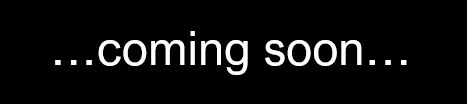
Part 2: Programming the robot(s) semi-automatically
2.1 Setup Editor: Defining and simulating the process
2.2 Workflow Editor: Defining the workflow: programming the application/robots
2.3. General Expert tricks
The video is embedded by YouTube and only loaded and played from there when you click on the play button. From then on, the privacy policy of Google applies.
2.0.1 Setup Editor: creating / loading a new setup
This chapter describes the inital step of defining a robot task, here creating a setup, in which the the task to be automated can be defined and the process resuls simulated. The following options exist: Creating a (new!) setup, duplicating an existing setup or importing an existing setup that can be modified later.
The video is embedded by YouTube and only loaded and played from there when you click on the play button. From then on, the privacy policy of Google applies.
2.1.1 Setup Editor: GUI
The topic of defining or importing tool paths is structured into
- importing tool paths - and automatic modification to make them reachable by the robot(s)
- definining arbitrary tool paths: for patch-based processes (such as pattner projectors) or pathes that include linear or other motions (grinding, painting)
- easy cad-to-path (cad2path) based definition
- high-level patterns, susch as different meanders
- even higher level patterns
2.1.2. Setup Editor: Defining and importing tool paths
The video is embedded by YouTube and only loaded and played from there when you click on the play button. From then on, the privacy policy of Google applies.
2.1.2.1. Importing and adjusting tool-paths: A- point-based processes
In this video, you learn how to import a set of tool-paths (in this case several view-points) from a file. The video also shows how to adjust view-points that can not be executed by the robot automatically that planning is now possible.
For the adjustment (or optimization) of one or several tool-paths or points, you can select individual robots (cells can include multiple robots) and tools (each robot can carry several tools) and workpieces (each cell can include several parts). Also you can define in which time segment within the cycle time the tool-path shall be executeable.
The video is embedded by YouTube and only loaded and played from there when you click on the play button. From then on, the privacy policy of Google applies.
2.1.2.1. Free-form Definition of tool-paths: A- point-based processes
The video is embedded by YouTube and only loaded and played from there when you click on the play button. From then on, the privacy policy of Google applies.
2.1.2.1. Free-form Definition of tool-paths -B: line-based processes
The video is embedded by YouTube and only loaded and played from there when you click on the play button. From then on, the privacy policy of Google applies.
2.1.2.2 Pattern-based definition of tool paths
The video is embedded by YouTube and only loaded and played from there when you click on the play button. From then on, the privacy policy of Google applies.
2.1.2.3 Cad-feature-based definition (CAD2Path / CAD to Path definition) of tool-paths
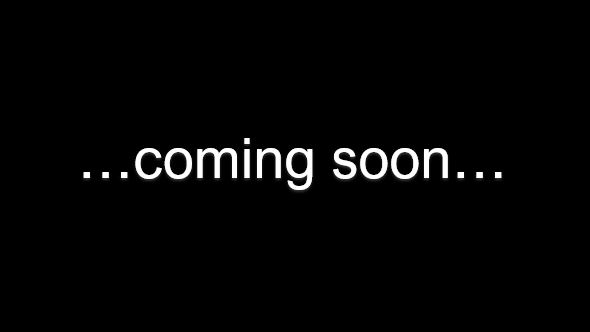
2.1.2.4 Higher-level and aggregated patterns for definition of tool-paths
The video is embedded by YouTube and only loaded and played from there when you click on the play button. From then on, the privacy policy of Google applies.
2.1.3 Setup Editor: Modifying tool paths and patterns
This section describe how to (initally create and) modify tool paths of the robot on the level of complete paths and individual control-points that define the path. Graphical modification and editing the values is described as well as mirroring, translating, rotating complete tool pathes. Similar is done on the level of patterns, e.g. meanders.
The video is embedded by YouTube and only loaded and played from there when you click on the play button. From then on, the privacy policy of Google applies.
2.1.4 Simulating the process
The process result can be simulated in the setup and in the workflow.
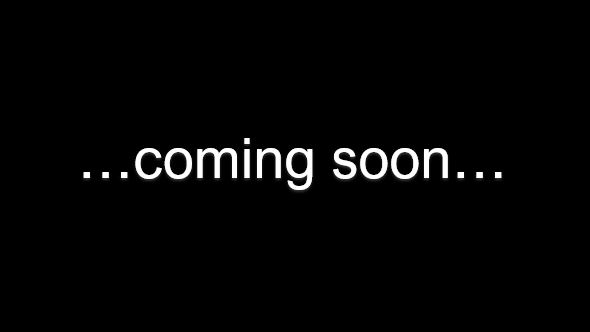
2.1.5 Expert tricks
Part 2: Programming the robot(s) semi-automatically
Workflow Editor: Defining the workflow: programming the application/robots
2.2.0 Workflow Editor: creating a new workflow
The chapter describe how to create a workflow (including how to make use of the actions defined in the setup in the workflow - which is actually a preview to 2.2.2.)
more examples how to create a new workflow - with increasing complexity.
Also shown:
- how to change priority of robot and external axes
- how to insert and split actions (which is actually already an outview to 2.2.2)
The video is embedded by YouTube and only loaded and played from there when you click on the play button. From then on, the privacy policy of Google applies.
The video is embedded by YouTube and only loaded and played from there when you click on the play button. From then on, the privacy policy of Google applies.
2.2.1 Workflow Editor: GUI
The video is embedded by YouTube and only loaded and played from there when you click on the play button. From then on, the privacy policy of Google applies.
2.2.2 Workflow Editor: Assign actions to robots
The video describes (in 2 different examples with 1 and 2 robots and external axes) how to assign one or several tool paths (including meanders etc.), which has been created in the setup, to a robot in a workflow. This specifies (initally) which robots are executing which tool-paths at which time. Assignment, order and timing can be changed later easily.
The video is embedded by YouTube and only loaded and played from there when you click on the play button. From then on, the privacy policy of Google applies.
2.2.3 Workflow Editor: Modify the timing
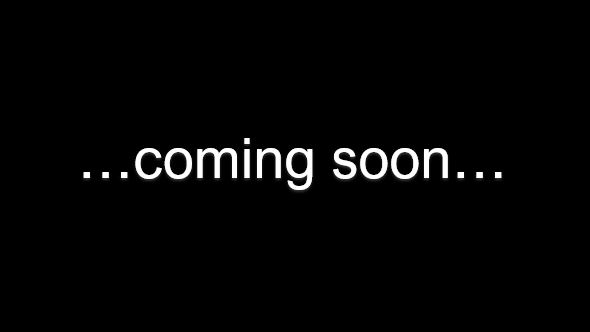
2.2.4 Workflow Editor: Interact with the robot / tool
The video is embedded by YouTube and only loaded and played from there when you click on the play button. From then on, the privacy policy of Google applies.
2.2.5 Workflow Editor: Expert tricks
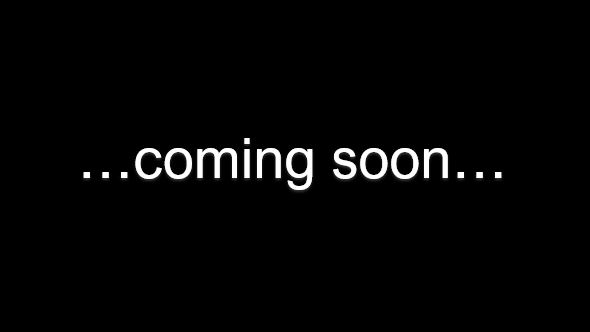
3. Robot offline programming course / special tutorial on: pick and place
3.1 Easy mode
3.2 Expert mode
Part 3.1: Pick&Place: Easy mode
The video is embedded by YouTube and only loaded and played from there when you click on the play button. From then on, the privacy policy of Google applies.
Part 3.1: Pick&Place: Expert mode
The video is embedded by YouTube and only loaded and played from there when you click on the play button. From then on, the privacy policy of Google applies.
AUTOMAPPPS does support planning, simulation and programming of robots of the following brands: ABB robots, AUBO robots, FANUC robots, Hanwha Robots (HCR robots), ITRI robots, SCHUNK robots (with KEBA Controller), KUKA robots, Omron robots, Stäubli robots, Techman (TM) robots, Universal Robots (UR), Yaskawa (Motoman) robots
Furthermore, selected robots are supported in planning and simulation: COMAU, CMA, DENSO, DÜRR, Kawasaki, Lesta, Hyndai, Mitsubishi, Nachi, OTC DAIHEN and others on request.